Linking Your Texas WIC.org Profile and myWIC Account FAQ
-
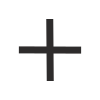
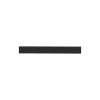 What is myWIC?
What is myWIC?
The myWIC app helps you shop for WIC foods, check your benefits, schedule appointments, take WIC classes, upload documents and more.
If you don’t have the myWIC app, download it today:
-
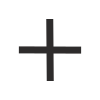
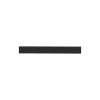 Why should I link my accounts?
Why should I link my accounts?
WIC staff can see your completed classes at your appointment without you needing to print or manually upload a class completion certificate.
-
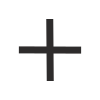
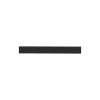 What if I don't have a myWIC account?
What if I don't have a myWIC account?
-
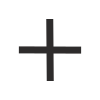
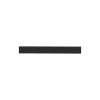 How do I link my accounts?
How do I link my accounts?
There are two ways you can link your TexasWIC.org profile with your myWIC account.
From the myWIC app
Log in to your myWIC account and navigate to the ‘Online Education’ section from your home screen. Select ‘Profiles’ and click the ‘Link a Profile’ button to enter the email that you use on TexasWIC.org.
From TexasWIC.org
Visit the ‘Classes’ section of TexasWIC.org and log in.
1. If you do not have a profile, select ‘Sign up’ to create one.
2. Click the ‘Profile’ link in the top right corner of the screen.
3. Select the ‘Link myWIC Account’ button. You will be redirected to myWIC and asked to enter your username and password.
4. Once you have signed in to your myWIC account, you will see your completed classes under the ‘Completed’ section. -
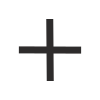
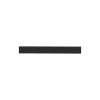 What if I don’t know my myWIC login information?
What if I don’t know my myWIC login information?
-
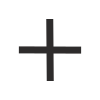
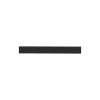 What should I do if I link my TexasWIC.org profile but I don’t see my classes in myWIC?
What should I do if I link my TexasWIC.org profile but I don’t see my classes in myWIC?
If you don’t see your completed classes in myWIC after linking your TexasWIC.org profile, contact us for assistance.
-
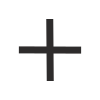
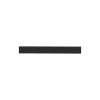 What if the email I use for my TexasWIC.org profile is different from my myWIC account?
What if the email I use for my TexasWIC.org profile is different from my myWIC account?
The emails for your TexasWIC.org profile and myWIC account can be different. Simply link your TexasWIC.org profile to your myWIC account from myWIC or TexasWIC.org. See the How do I link my accounts? section above.
-
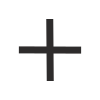
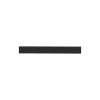 What if I want to change the email I use for TexasWIC.org classes after I link my myWIC account?
What if I want to change the email I use for TexasWIC.org classes after I link my myWIC account?
To change your TexasWIC.org profile email, visit the ‘Classes’ section on TexasWIC.org and log in. Select the ‘Profiles’ link in the top right corner of the page. Enter your updated email address and save your changes.
After you update your TexasWIC.org profile email, you will need to link your new email to myWIC again. See the How do I link my accounts? section above.
Once the new email is linked, you will see your old and new email addresses in the ‘Profiles’ section under ‘Online Education’ in myWIC. You can have more than one linked profile or you can unlink a profile. If you want to see classes you completed with your old email, keep both profiles linked. If you no longer need to see your completed classes, use the ’Remove’ button to unlink your old email address. See the How do I link my accounts? section above.
-
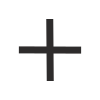
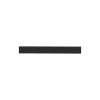 How do I know if my TexasWIC.org profile is already linked to myWIC?
How do I know if my TexasWIC.org profile is already linked to myWIC?
From TexasWIC.org
Visit the ‘Classes’ section of the website and log in. Select the ‘Profiles’ link in the top right corner of the page. A green check mark will appear next to the myWIC logo if your TexasWIC.org profile is linked to myWIC.From the myWIC app
The ‘Profiles’ section in ‘Online Education’ will display all TexasWIC.org profiles currently linked to myWIC. -
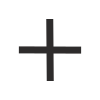
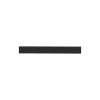 How do I unlink my TexasWIC.org profile from my myWIC account?
How do I unlink my TexasWIC.org profile from my myWIC account?
Your TexasWIC.org profile can only be unlinked in the myWIC app. Go to the ‘Profiles’ section from ‘Online Education’ on the app home screen and select the ‘Remove’ button to unlink an email. Note: If you unlink a TexasWIC.org profile from your myWIC account, the app will no longer show the online classes you have completed.
General Online Class Questions
-
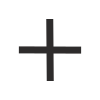
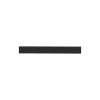 What do I need to do to complete my WIC class?
What do I need to do to complete my WIC class?
Log in with your email address, and you will see My Classes and a Class Catalog. Start the class you would like to take. At the end of the class you will receive a certificate. You can save, download, or print the certificate to show at your WIC appointment. You can also log in to My Classes to show your certificate at your WIC appointment
-
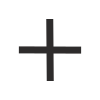
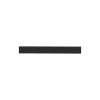 What if I don't have a printer available?
What if I don't have a printer available?
You can save or download a certificate to your phone to show at your WIC appointment. You can also log in to My Classes and show your completed certificate on your phone at your WIC appointment.
-
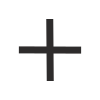
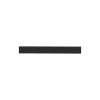 How many classes do I need to complete to get credit for attending my WIC class?
How many classes do I need to complete to get credit for attending my WIC class?
To get credit you only need to complete one class before your WIC appointment.
-
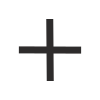
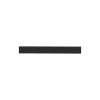 Do I need to complete a specific class?
Do I need to complete a specific class?
No. You may complete any class that interests you.
-
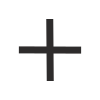
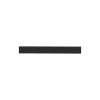 Can you email me a copy of my certificate?
Can you email me a copy of my certificate?
No. Our current system does not email certificates. When you log in using your email address you will be able to see what classes you’ve completed. You can show these certificates at your WIC appointment.
-
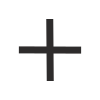
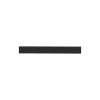 If I log in to take a class what does TexasWIC.org use my email address for?
If I log in to take a class what does TexasWIC.org use my email address for?
TexasWIC.org only uses your email address to save your progress in the classes and to save copies of your certificates. TexasWIC.org will not send you any unsolicited emails. You will only receive emails if you sign up for our newsletters.
-
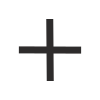
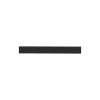 What should I do if the online classes are not working properly?
What should I do if the online classes are not working properly?
Send an email to WIC[email protected] and let us know that the site is not working. If you are unable to complete your class, you will still be able to receive your WIC benefits at your appointment. However, you may be asked to complete a self-paced class or participate in a group class at the WIC office instead.
-
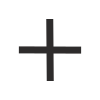
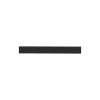 How do I update my email address?
How do I update my email address?
After you log in, click on Profile. A window will open and display your current email address. Enter your new address and click save. The next time you log in, use your new email address. You will still see all of your class progress, bookmarked classes, and class certificates when you log in with the new email address.
-
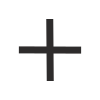
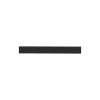 The website looks different. Where did my completed class certificates go?
The website looks different. Where did my completed class certificates go?
If you started a class or completed a class before May 10, 2018, the class history and progress did not move to the new TexasWIC.org. To get credit for your class, tell the WIC office that your certificate was lost because of the change.


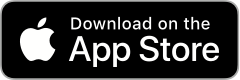
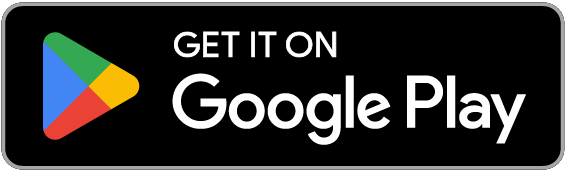

 Have any questions?
Have any questions?
